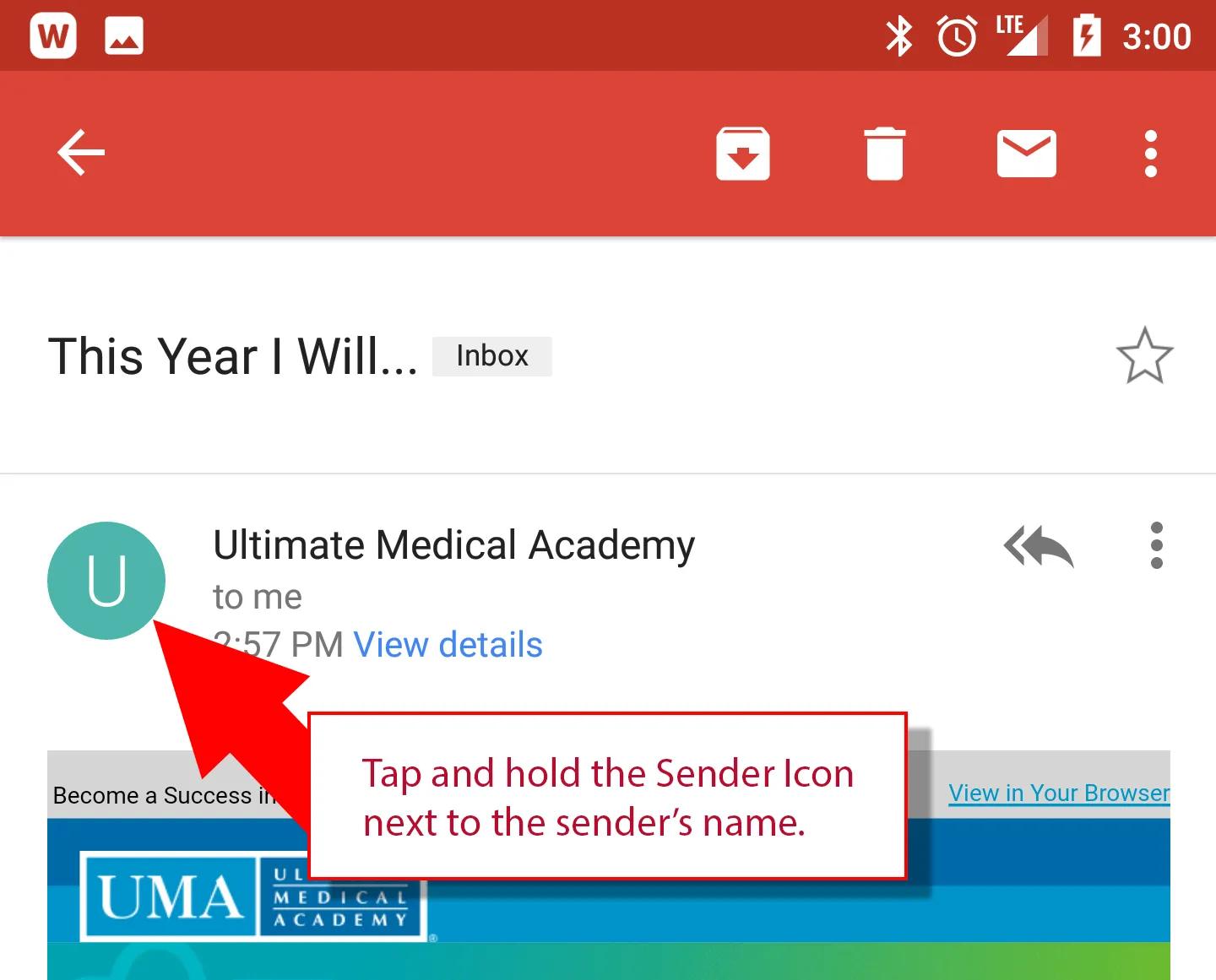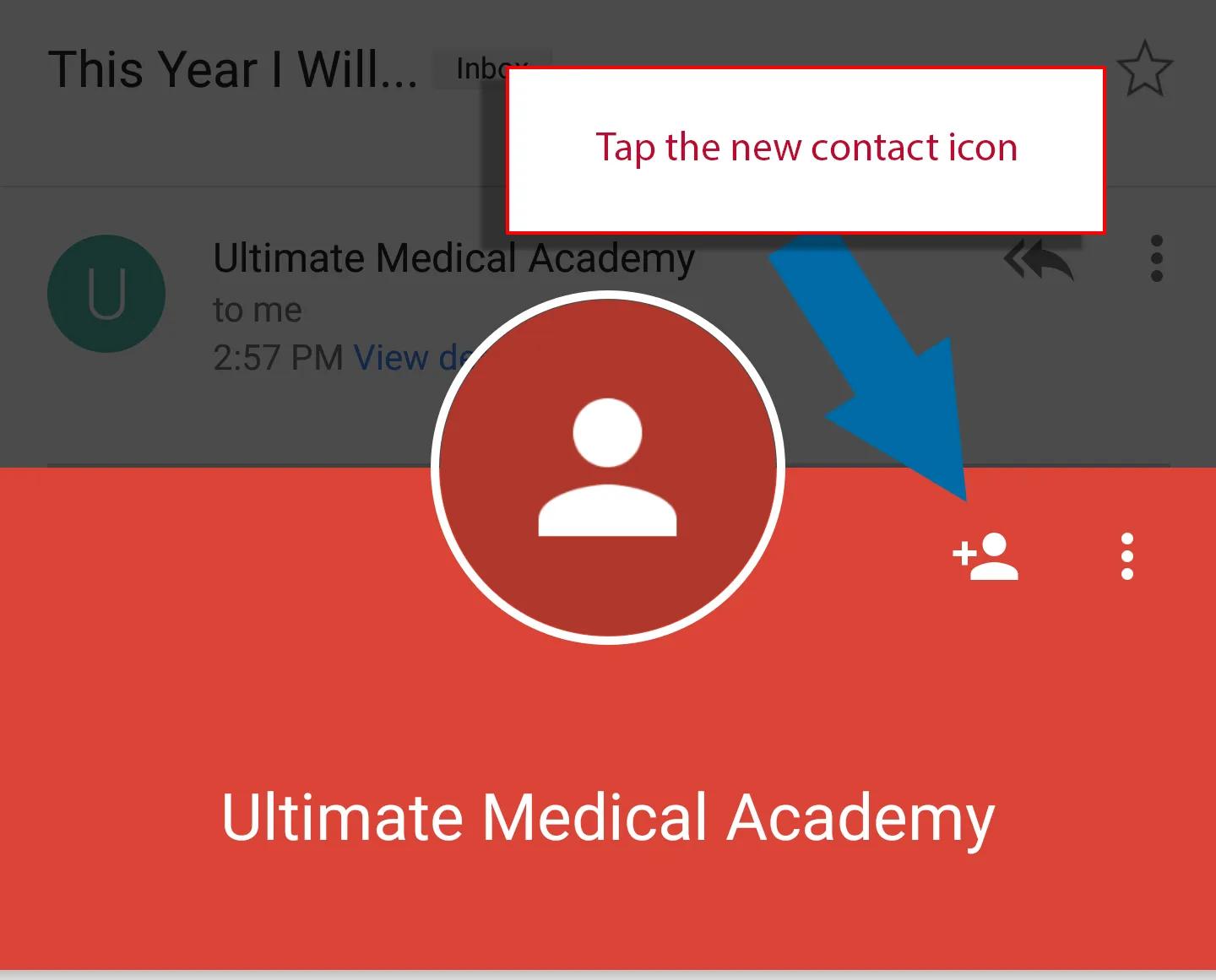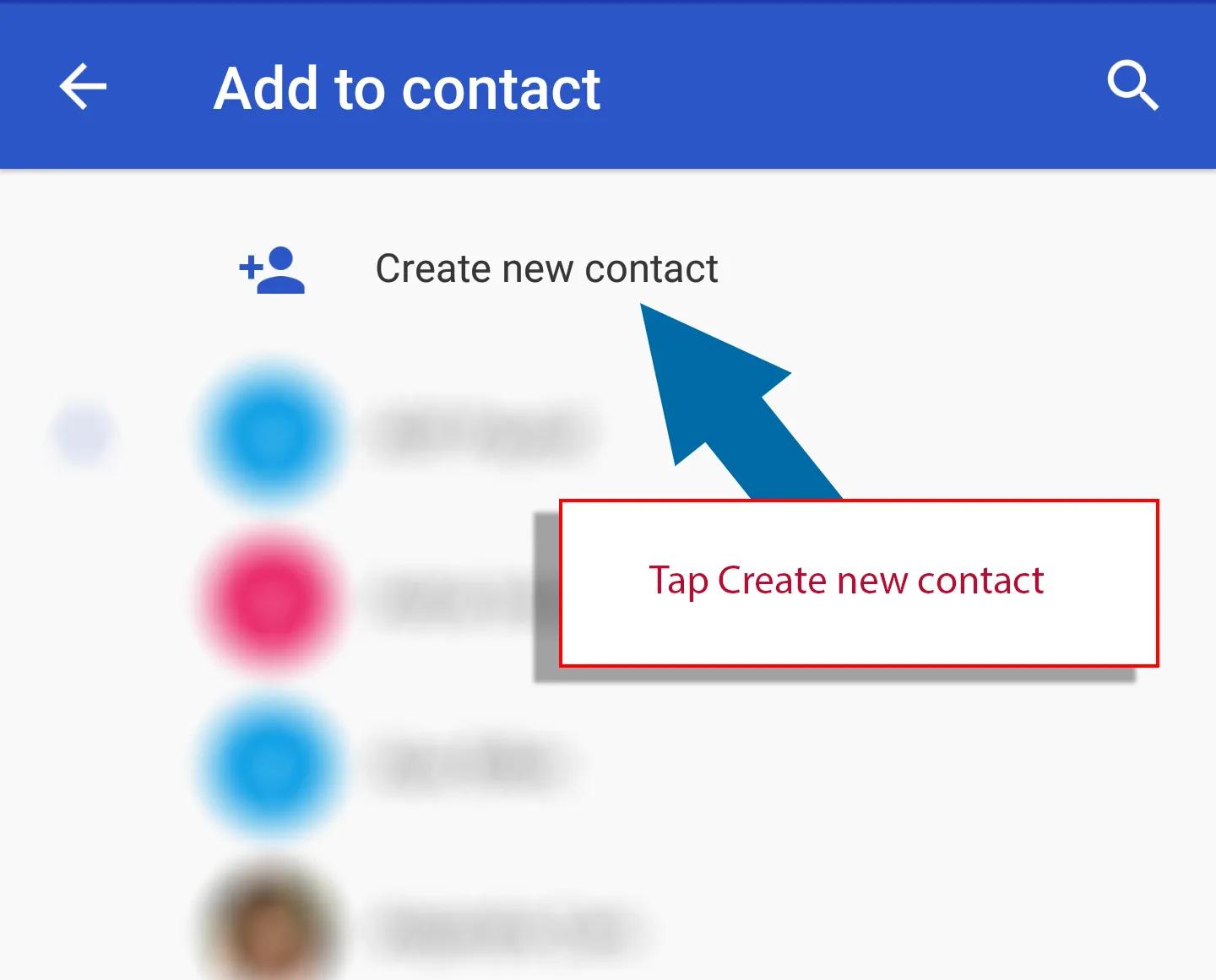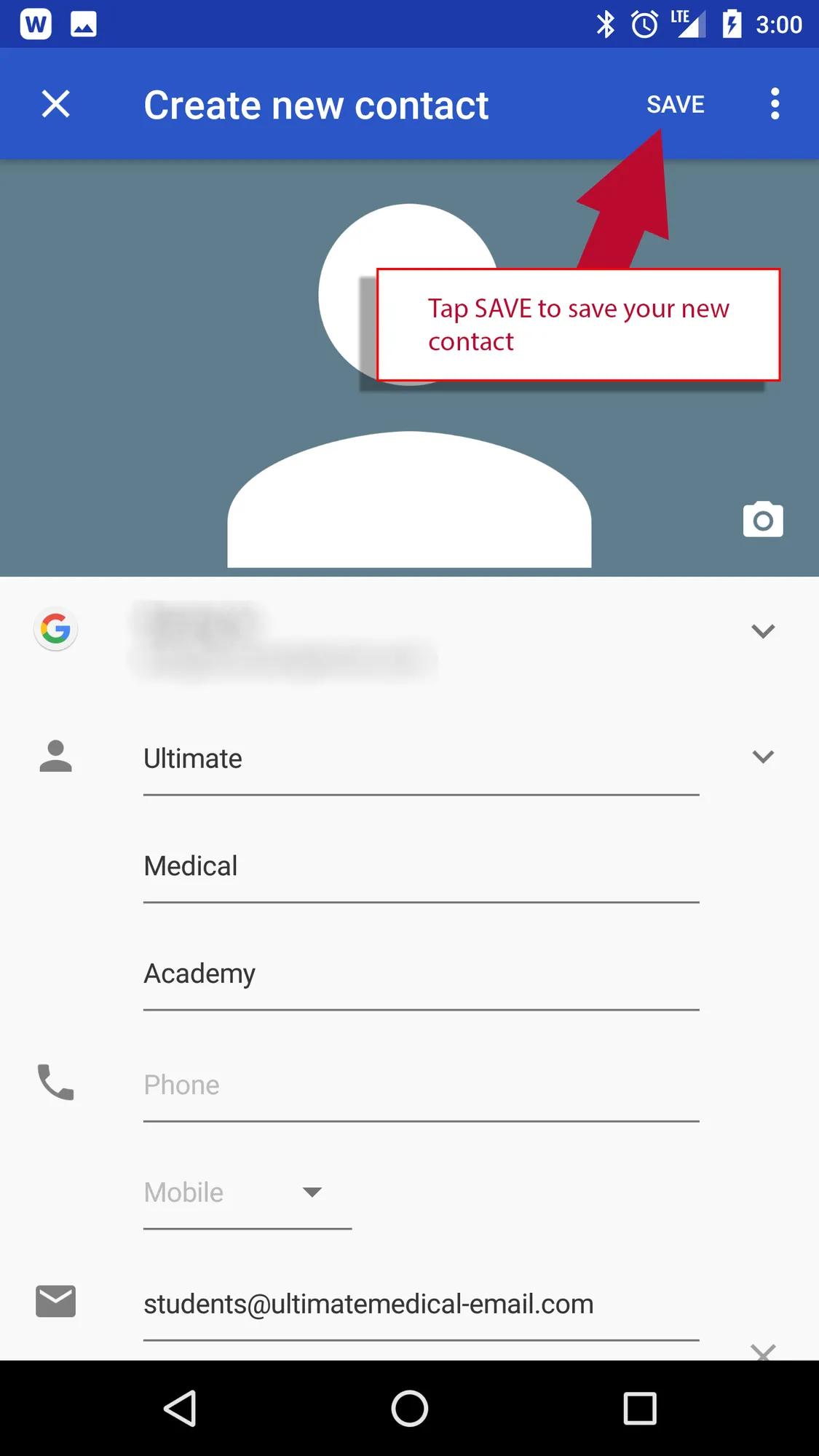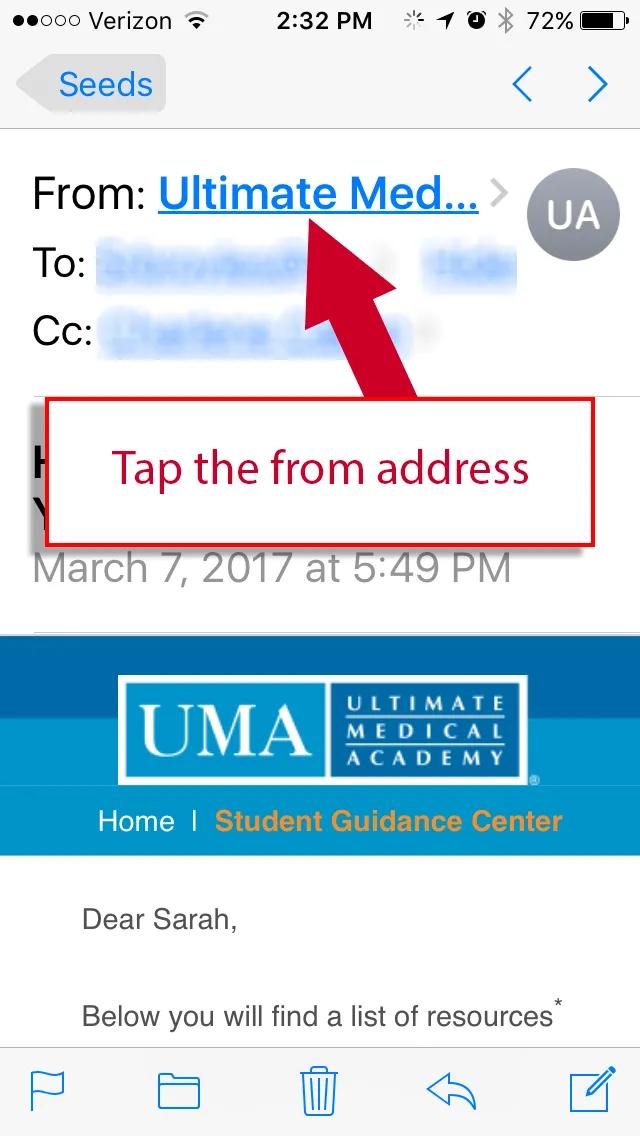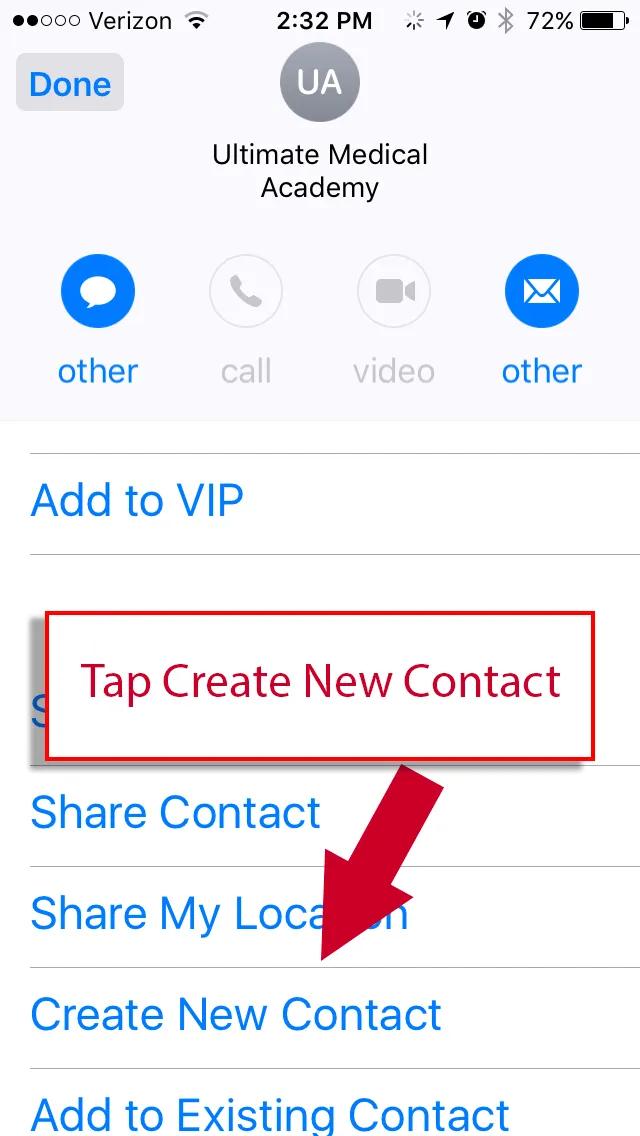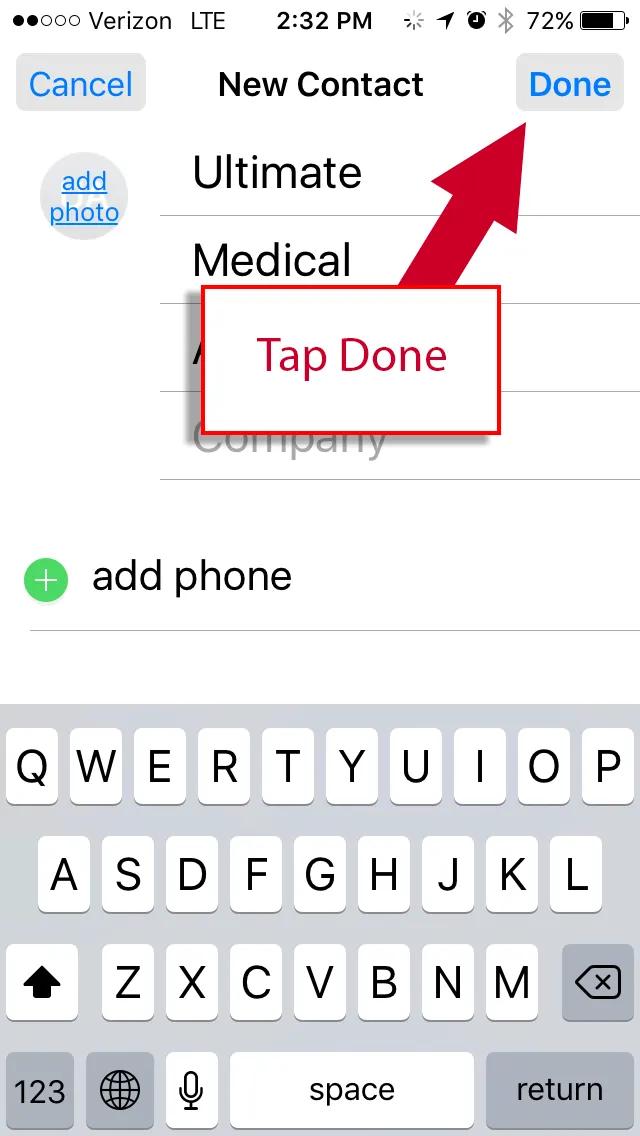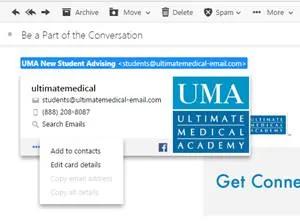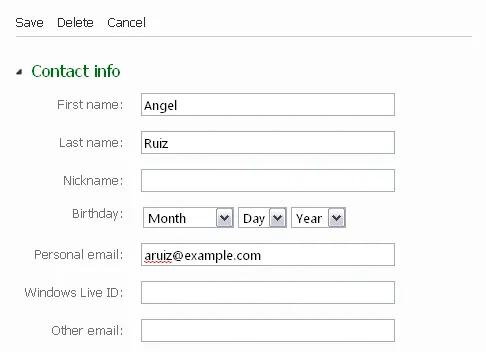Email Safelisting Instructions
How to Get Your UMA Communications in Your Inbox, Where they Belong
To ensure that your UMA emails make it safely to your inbox, please add the email address students@ultimatemedical-email.com to your address book. This process, also known as “safelisting,” ensures that all correspondence is delivered to your inbox and not placed in a spam or junk mail filter.
Mobile Devices
Android
The following demonstrates the process using the Gmail app, the process is similar in other apps.
- Open the email you received from UMA.
-
Tap and hold the Sender Icon next to the sender’s name.
-
Tap the new contact icon.
-
Tap Create new contact.
-
Tap SAVE to save your new contact.
iOs (iPhone, iPad)
- Open the email you received from UMA.
-
Tap the from address.
-
Tap Create New Contact.
-
Tap Done.
Desktop/Web Browser
Gmail
- Place your mouse cursor over the “From Name”.
- Click on “Add to Contacts”.
-
If emails are going to Spam click on “Not Spam”.
NOTE: Each time you unmark a message as Spam, your Contacts list is automatically updated so that future messages from that sender are received in your inbox.
More Help For Viewing and Managing GmailYahoo!
To Safelist:
- Click on the “From Name”.
-
Click on the dots.
- Select “Add to Contacts”.
-
If emails are going to Spam, click on “Not Spam”.
Hotmail
- Open a message from UMA.
- Check the “Add to Contacts” link next to the sender’s name.
- Hotmail now contains the sender’s email address in your address book. You can click the Edit Contact link next to the name to add more information.
-
Enter more contact information and click on the Save when you finish.
AOL
- Click the “Add Address” icon on the right side.
- Fill in the name field with “UMA”.
- Click “Save”.
Other Email Platforms
- Open the email.
- Click on the from name.
- Select the option that allows you to add to your address book.
- Find the “SPAM” button, right click on it, or click on the arrow beside it, select the option that allows you to mark as “Not SPAM” or “Not Junk”.